VOIP
ERUSD D.O. Main Line
562-801-7300
ERUSD Voicemail Line
562-801-7302

All 5-digit extensions can be dialed from outside the District by first dialing 80.
District Locations
FAQ's
- Default Voicemail password is 13579. Please push Voicemail Icon on your phone to setup as soon as convenient. The system will walk you through.
- Transfer directly to voicemail by entering * and then the extension. ( to transfer caller to a teacher voicemail, instead of classroom, press ( example * 55555 then transfer ).
- Access Voicemail System From Outside ERUSD - Dial 562/801-7302 and enter * extension and pin.
- For any phone problems, unplug/replug phone or Press the Gear Button, then 641 and the button under Reset. The phone will be back to normal after it reboots
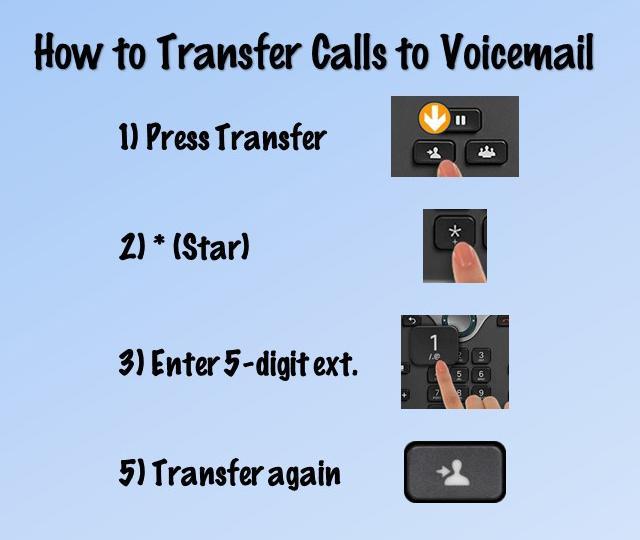
Deleting Messages
You can delete new and saved messages by phone during message playback or after you listen to the entire message. Cisco Unity has been set up to save your deleted messages. Below is the procedure on how to delete a New or Saved Message.
To Delete a New or Saved Message
Step 1 Press Messages Enter your pin number followed by the #
Step 2 Press 1 to hear new messages, or press 3 to review old messages.
Step 3 During or after message playback, press 3 to delete the message. This still stores messages.
To Delete “deleted” Messages
If “deleted” messages are not completely deleted, you may experience a problem as the voicemails accumulate and fill your voicemail storage. The recommendation is to purge these messages once a month to keep storage use minimized.
Step 1 Press Messages Enter your pin number followed by the #
Step 2 Press 3 to review old messages.
Step 3 For deleted messages press 2.
Step 4 To review your deleted messages, press 1, or Erase, press 2.
Step 5 Your deleted messages will be permanently deleted. To delete press 1 or to cancel press 2.
Step 6 Press 2 to delete all messages. Messages have now been deleted.
_______________________________________________

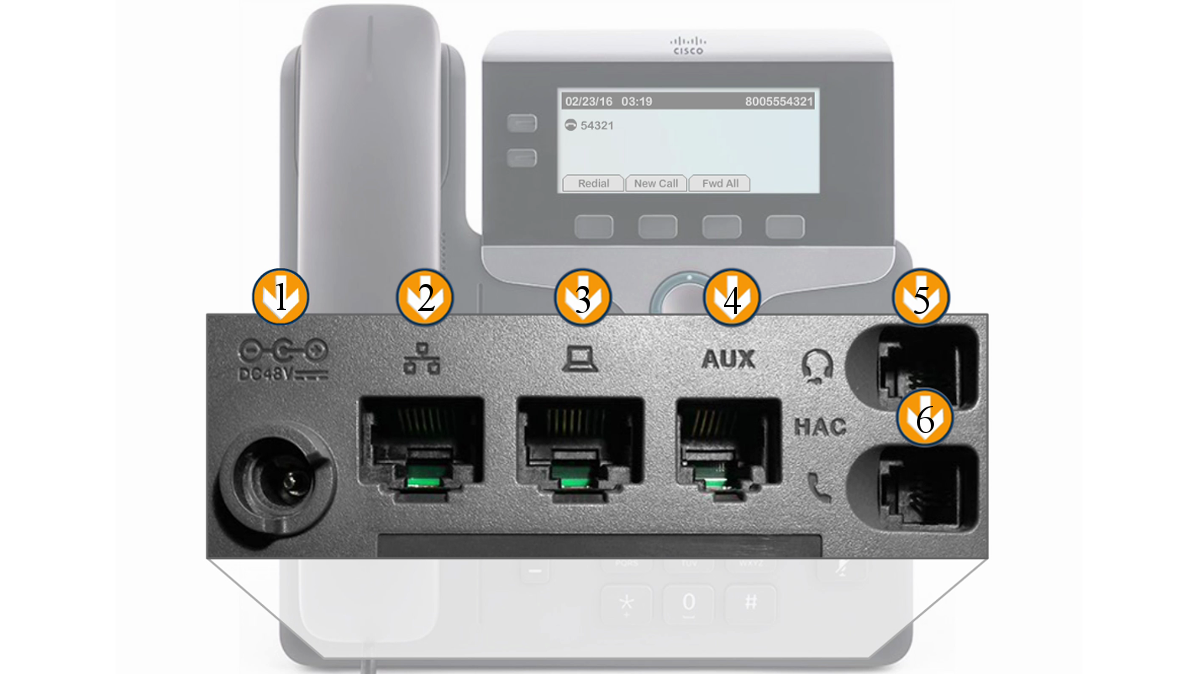
- Please verify network port cable ( #2 Above ) goes to the wall
- Your computer network cable may go to port #3
- The handset cable will go to port #6